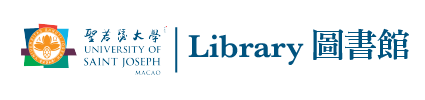Zeta Open Book Scanner
聖若瑟大學圖書館為兩個校區(青洲校區及修院校區)的讀者提供掃描服務。
如何使用?
首先選擇保存文件的方式:
1. 觸控屏幕上接受使用條款以開始操作。
2. 電子郵件發送文件功能暫時無法使用。
—>
若需保存至USB,請插入USB並點擊「僅直接輸出保存」的USB圖標。
(我們建議使用USB,因為使用電子郵件發送有文件大小限制。)
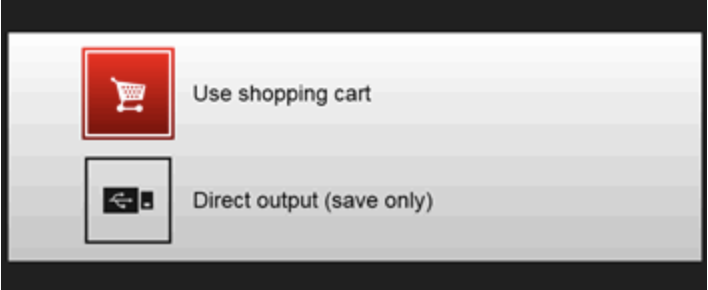
3. 若使用USB
– 選擇文件格式
– 選擇 「多頁」:是或否(選擇 「是」— 每一頁都會是單獨的文件,檔案名稱是您所起的檔案名稱加上一個數字編號;選擇 「否」— 將產生一個包含多頁內容的文件,檔案名稱是您所起的檔案名稱)
– 輸入檔名
開始掃描的步驟:
1. 擺放好要掃描書籍的第一頁,然後按下 “掃描” 按鈕。
2. 用手指盡可能將書本放平。
3. 使用螢幕上的紅色方格裁切頁面,使裁切後的內容僅包含書頁部分。
4. 按下 儲存 按鈕,將掃描內容儲存到 USB 中
或
若要透過電子郵件發送 ,按下 添加 ,將掃描內容新增至購物籃。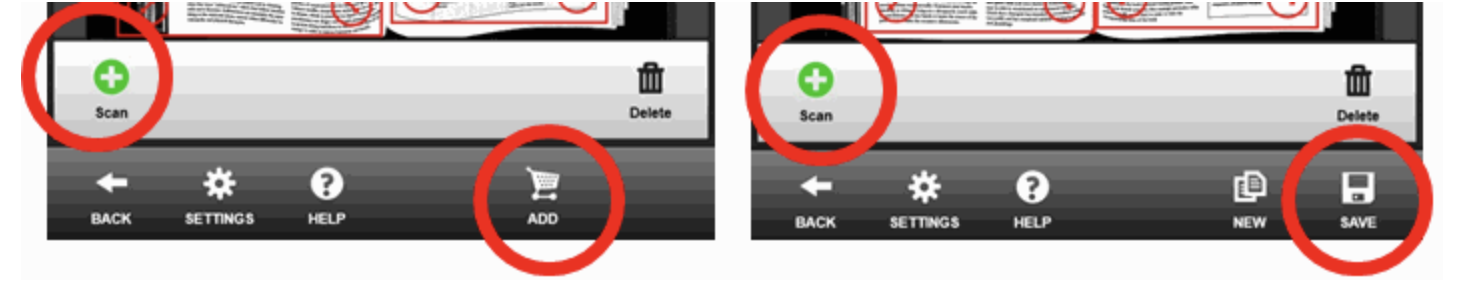
5。 對所有掃描書頁重複上述操作。僅針對使用 USB 的情況: 若要建立新文件,請點擊 「儲存」 圖示附近的 「新建」 圖標,為建立不同的新文件。
完成掃描後:
1. 若使用 USB, 在最後一次儲存後,點選螢幕頂部的 「登出」 按鈕,並確認登出。
2. 若使用電子郵件傳送:
點選 “開啟購物籃” 圖示。
點選 “發送電子郵件” 按鈕。
然後,輸入您的校園 Outlook 帳號並傳送。
最後,點選螢幕頂部的 「登出」 按鈕,。