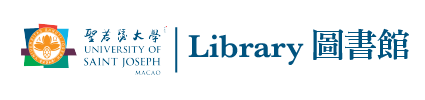Introduction to Grammarly
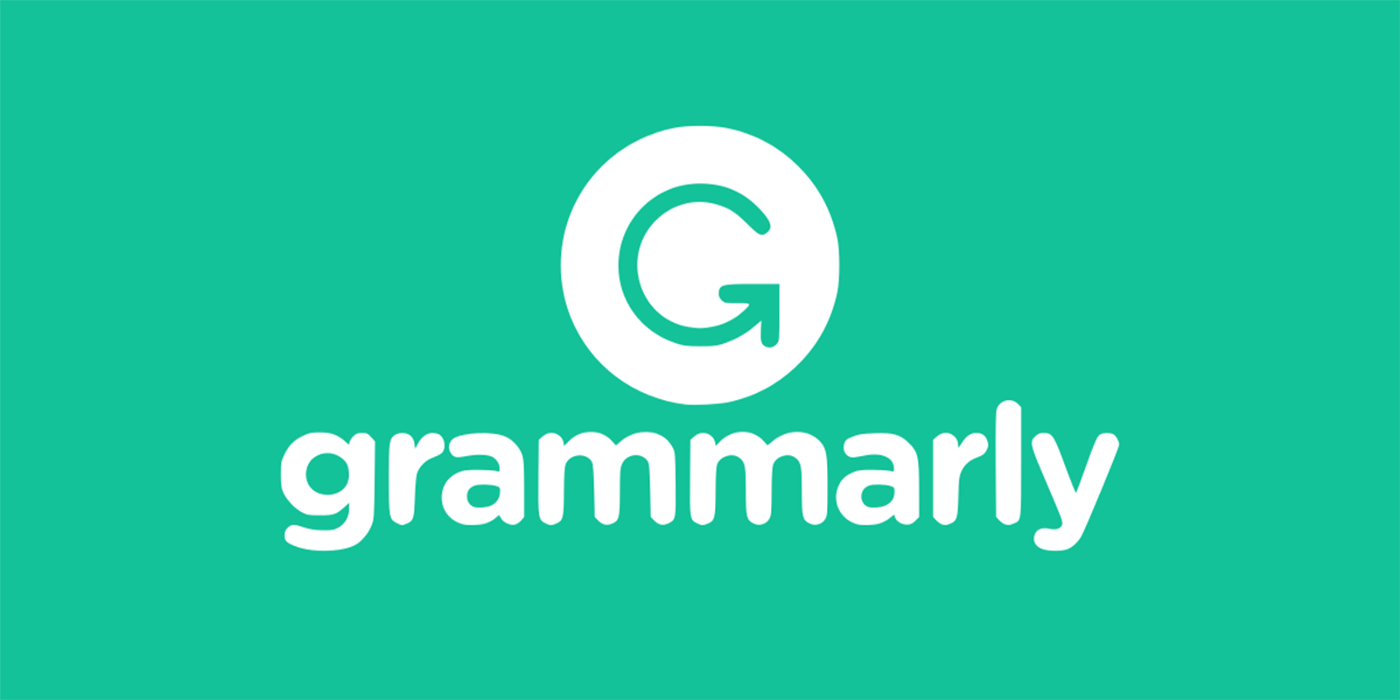
Introduction to Academic Writing
Grammarly (EDU)
An English writing tool to help you develop your English writing skills, reinforce proper revision habits and prevent plagiarism. An education version is available for all USJ students and staff.
02.
Code Authentication
You are required to enter the access code. Copy the code below
03.
Log in
You can login with “Sign in with Google” and choose your USJ email.
04.
Get Started
You can use on the webpage or download at “App” section.
Activation code
uzwubCcUzDhIkOxw
Frequently asked questions
Still have questions?
If you cannot find an answer to your question in our FAQ, you can bring your device to the library, and we can help with the troubleshooting.