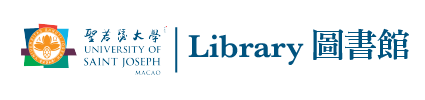Zeta Open Book Scanner
The USJ Library provide scanning service to the patrons for both campus( Ilha Verde & Seminary).
How to use?
First select how to save files:
1. On the touch screen accept the conditions to get started
2. Sending Email function is temporary out of service.
—>
For USB saving insert your USB drive & Press the “Direct Output save only” USB icon
(WE RECOMMEND USB, there is a size limit in email)
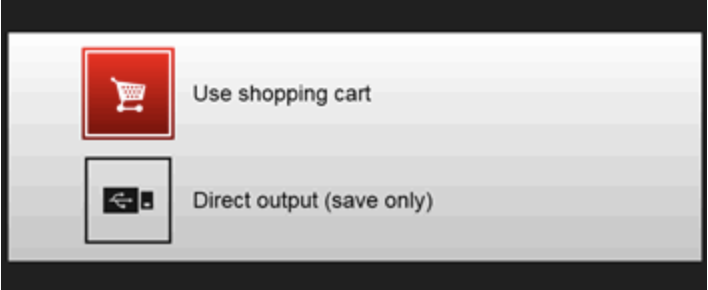
3. If using USB
– Choose file format
– Select Multipage: Yes or No (Yes- each page will be a single file named your file name with a number. No-One file will multiple pages named your file name)
– Enter the name of the file
To start scanning:
1. Layout the first pages of the book you are scanning & press the Scan button
2. Use your fingers to pull the page edges as flat as you can
3. Crop the pages with the red squares on the screen so they only contain the pages
4. Press SAVE to save the scan for USB
OR
For email press ADD to add to basket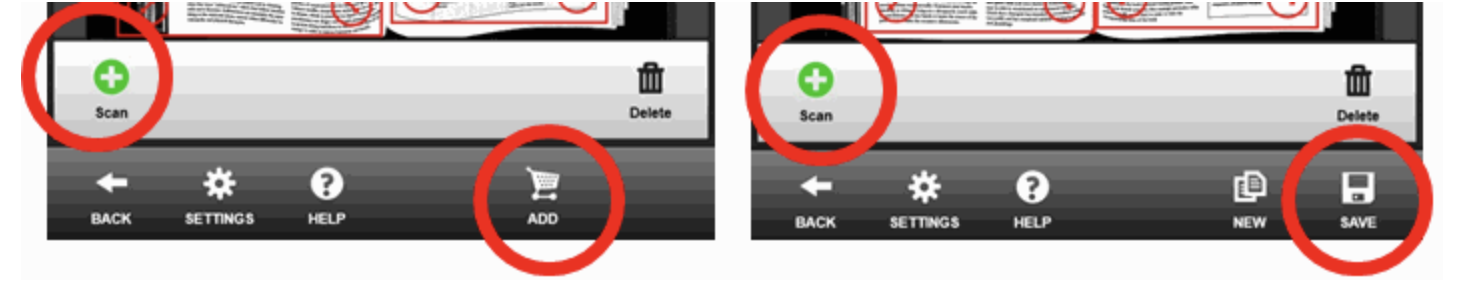
5. Repeat for all pagesUSB only: For new files select the NEW icon near the SAVE icon to create a new file for different scans
When finished:
1. If using USB just press “Logout” at the top after last save and confirm
2. If using Email:
Press the Open Cart icon
Press the Email button
Then, enter your Outlook campus ID and send
Finally, press “Logout” at the top and confirm